Django 2.0 + Channels 2.1 でチュートリアルやっていく(3)
前回のおさらい
前回は実際にWebSocketでチャットを実装しました.が,実はあのconsumerは同期的に動いていたため,今回は非同期で書き直します.
Tutorial Part 3: Rewrite Chat Server as Asynchronous
consumerを非同期に書き直す
同期的に動作することの
- メリット
- Djangoモデルへのアクセスについて,特にコード追加せずに可能
- デメリット
- パフォーマンスが低くなる
非同期的に動作することについてはこれらのメリット,デメリットの逆が言えます.データベースアクセスを伴うような動作においてはasgiref.sync.sync_to_asyncやchannels.db.database_sync_to_asyncなどを使用することで非同期処理に変更できますが,パフォーマンスの向上は完全にネイティブな非同期処理と比べると劣ります.
今回のChatConsumerはデータベースアクセスを伴わないため,完全に非同期に書き直すことが出来ます.
from channels.generic.websocket import AsyncWebsocketConsumer import json class ChatConsumer(AsyncWebsocketConsumer): async def connect(self): self.room_name = self.scope['url_route']['kwargs']['room_name'] # 元のコードは→self.room_group_name = 'chat_%s' % self.room_name self.room_group_name = 'chat_{}'.format(self.room_name) # Join room group await self.channel_layer.group_add( self.room_group_name, self.channel_name ) await self.accept() async def disconnect(self, close_code): # Leave room group await self.channel_layer.group_discard( self.room_group_name, self.channel_name ) # Receive message from WebSocket async def receive(self, text_data): text_data_json = json.loads(text_data) message = text_data_json['message'] # Send message to room group await self.channel_layer.group_send( self.room_group_name, { 'type': 'chat_message', 'message': message } ) # Receive message from room group async def chat_message(self, event): message = event['message'] # Send message to WebSocket await self.send(text_data=json.dumps({ 'message': message }))
変更点としては
ChatConsumerの継承元がWebsocketConsumerからAsyncWebsocketConsumerに- Python3.5から導入された
async/awaitを用いたIO周りの非同期化*1 async_to_syncは必要なくなったので削除
といった感じです.このように完全非同期処理で書くことができ,パフォーマンスが向上します,
runserverして動作するかを確かめます.
$ python manage.py runserver
またタブを複数開いて実行してみます(前回と同様なので省略).
このチュートリアルを書いた人はもう少し各章のバランスを取った方がいいと思います(笑) 次回,チュートリアル最後のPart4に続きます.
Django 2.0 + Channels 2.1 でチュートリアルやっていく(2)
前回のおさらい
前回は簡単なプロジェクトのセットアップで終わっていました.これから実際にWebSocketを捌く実装をやっていくことになります.
Tutorial Part 2: Implement a Chat Server
chat roomのviewを書く
chat/templates/room.htmlを作成します.下記コードをコピペでOKです.
<!DOCTYPE html> <html> <head> <meta charset="utf-8"/> <title>Chat Room</title> </head> <body> <textarea id="chat-log" cols="100" rows="20"></textarea><br/> <input id="chat-message-input" type="text" size="100"/><br/> <input id="chat-message-submit" type="button" value="Send"/> </body> <script> var roomName = {{ room_name_json }}; var chatSocket = new WebSocket( 'ws://' + window.location.host + '/ws/chat/' + roomName + '/'); chatSocket.onmessage = function(e) { var data = JSON.parse(e.data); var message = data['message']; document.querySelector('#chat-log').value += (message + '\n'); }; chatSocket.onclose = function(e) { console.error('Chat socket closed unexpectedly'); }; document.querySelector('#chat-message-input').focus(); document.querySelector('#chat-message-input').onkeyup = function(e) { if (e.keyCode === 13) { // enter, return document.querySelector('#chat-message-submit').click(); } }; document.querySelector('#chat-message-submit').onclick = function(e) { var messageInputDom = document.querySelector('#chat-message-input'); var message = messageInputDom.value; chatSocket.send(JSON.stringify({ 'message': message })); messageInputDom.value = ''; }; </script> </html>
簡単にコードを読むとjavascriptでWebSocketクライアントを生成し,メッセージの送信を行おうとしていることがわかります.
次にこれを返すviewをchat/views.pyに定義します.
from django.shortcuts import render from django.utils.safestring import mark_safe import json def index(request): return render(request, 'chat/index.html', {}) def room(request, room_name): return render(request, 'chat/room.html', { 'room_name_json': mark_safe(json.dumps(room_name)) })
chat/urls.pyへルーティングを追加します.
from django.urls import path from . import views urlpatterns = [ path('', views.index, name='index'), # チュートリアルの元コードは→url(r'^(?P<room_name>[^/]+)/$', views.room, name='room'), path('<slug:room_name>/', views.room, name='room'), ]
動かしてみます.
$ python manage.py runserver
127.0.0.1:8000/chat/lobby/へアクセスしてみます.このlobbyというのはチャットルームの名前になります(なんでもいい).
以下の様なページが表示されます.
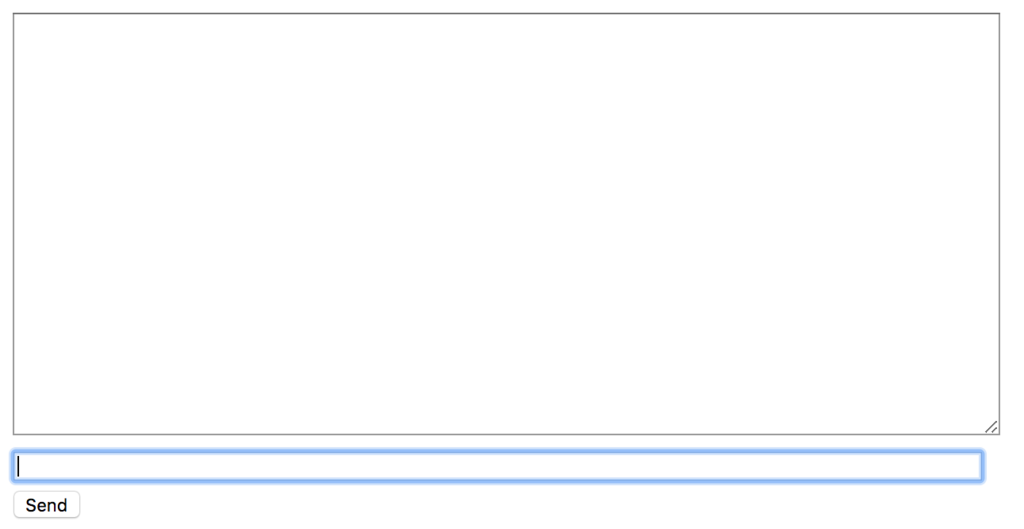
またコンソールに下記の様なエラーが出ます.これは想定内のエラーです.
[2018/05/11 00:04:55] HTTP GET /chat/lobby/ 200 [0.03, 127.0.0.1:63086]
2018-05-11 00:04:55,440 - ERROR - ws_protocol - [Failure instance: Traceback: <class 'ValueError'>: No application configured for scope type 'websocket'
/Users/pudding/ghq/github.com/pddg/channels_tutorial1/env/lib/python3.6/site-packages/twisted/internet/defer.py:500:errback
/Users/pudding/ghq/github.com/pddg/channels_tutorial1/env/lib/python3.6/site-packages/twisted/internet/defer.py:567:_startRunCallbacks
/Users/pudding/ghq/github.com/pddg/channels_tutorial1/env/lib/python3.6/site-packages/twisted/internet/defer.py:653:_runCallbacks
/Users/pudding/ghq/github.com/pddg/channels_tutorial1/env/lib/python3.6/site-packages/twisted/internet/defer.py:1442:gotResult
--- <exception caught here> ---
/Users/pudding/ghq/github.com/pddg/channels_tutorial1/env/lib/python3.6/site-packages/twisted/internet/defer.py:1384:_inlineCallbacks
/Users/pudding/ghq/github.com/pddg/channels_tutorial1/env/lib/python3.6/site-packages/twisted/python/failure.py:422:throwExceptionIntoGenerator
/Users/pudding/ghq/github.com/pddg/channels_tutorial1/env/lib/python3.6/site-packages/daphne/server.py:186:create_application
/Users/pudding/ghq/github.com/pddg/channels_tutorial1/env/lib/python3.6/site-packages/twisted/python/threadpool.py:250:inContext
/Users/pudding/ghq/github.com/pddg/channels_tutorial1/env/lib/python3.6/site-packages/twisted/python/threadpool.py:266:<lambda>
/Users/pudding/ghq/github.com/pddg/channels_tutorial1/env/lib/python3.6/site-packages/twisted/python/context.py:122:callWithContext
/Users/pudding/ghq/github.com/pddg/channels_tutorial1/env/lib/python3.6/site-packages/twisted/python/context.py:85:callWithContext
/Users/pudding/ghq/github.com/pddg/channels_tutorial1/env/lib/python3.6/site-packages/channels/staticfiles.py:41:__call__
/Users/pudding/ghq/github.com/pddg/channels_tutorial1/env/lib/python3.6/site-packages/channels/routing.py:58:__call__
]
Exception in callback AsyncioSelectorReactor.callLater.<locals>.run() at /Users/pudding/ghq/github.com/pddg/channels_tutorial1/env/lib/python3.6/site-packages/twisted/internet/asyncioreactor.py:287
handle: <TimerHandle when=253833.004511811 AsyncioSelectorReactor.callLater.<locals>.run() at /Users/pudding/ghq/github.com/pddg/channels_tutorial1/env/lib/python3.6/site-packages/twisted/internet/asyncioreactor.py:287>
Traceback (most recent call last):
File "/usr/local/var/pyenv/versions/3.6.0/Python.framework/Versions/3.6/lib/python3.6/asyncio/events.py", line 126, in _run
self._callback(*self._args)
File "/Users/pudding/ghq/github.com/pddg/channels_tutorial1/env/lib/python3.6/site-packages/twisted/internet/asyncioreactor.py", line 290, in run
f(*args, **kwargs)
File "/Users/pudding/ghq/github.com/pddg/channels_tutorial1/env/lib/python3.6/site-packages/twisted/internet/tcp.py", line 289, in connectionLost
protocol.connectionLost(reason)
File "/Users/pudding/ghq/github.com/pddg/channels_tutorial1/env/lib/python3.6/site-packages/autobahn/twisted/websocket.py", line 128, in connectionLost
self._connectionLost(reason)
File "/Users/pudding/ghq/github.com/pddg/channels_tutorial1/env/lib/python3.6/site-packages/autobahn/websocket/protocol.py", line 2467, in _connectionLost
WebSocketProtocol._connectionLost(self, reason)
File "/Users/pudding/ghq/github.com/pddg/channels_tutorial1/env/lib/python3.6/site-packages/autobahn/websocket/protocol.py", line 1096, in _connectionLost
self._onClose(self.wasClean, WebSocketProtocol.CLOSE_STATUS_CODE_ABNORMAL_CLOSE, "connection was closed uncleanly (%s)" % self.wasNotCleanReason)
File "/Users/pudding/ghq/github.com/pddg/channels_tutorial1/env/lib/python3.6/site-packages/autobahn/twisted/websocket.py", line 171, in _onClose
self.onClose(wasClean, code, reason)
File "/Users/pudding/ghq/github.com/pddg/channels_tutorial1/env/lib/python3.6/site-packages/daphne/ws_protocol.py", line 146, in onClose
self.application_queue.put_nowait({
AttributeError: 'WebSocketProtocol' object has no attribute 'application_queue'
ブラウザのコンソールにも下記の様なエラーが出ているかと思います*1.
WebSocket connection to 'ws://127.0.0.1:8000/ws/chat/lobby/' failed: Error during WebSocket handshake: net::ERR_CONNECTION_RESET
Consumerを書く
DjangoがHttpリクエストを受け,urlの設定を元にview関数を呼び出してリクエストを処理するように,channelsはWebSocketのコネクションを受け入れると,consumerを呼び出しイベントを処理します.
今回は非常に簡単な,送られてきた文字列をオウム返しするだけのconsumerを作成します.
chat/consumers.pyを作成します.
from channels.generic.websocket import WebsocketConsumer import json class ChatConsumer(WebsocketConsumer): def connect(self): self.accept() def disconnect(self, close_code): pass def receive(self, text_data): text_data_json = json.loads(text_data) message = text_data_json['message'] self.send(text_data=json.dumps({ 'message': message }))
WebsocketConsumerというそのものズバリなクラスを継承し,独自のconsumerを作成します.
receive()で送られてくるjson形式の文字列を処理して中からmessageを取り出し,またjsonに埋め込んで返します.簡単な作りです.
次にchat/routing.pyを新しく作り,以下の様に記述します.
from django.urls import path from . import consumers websocket_urlpatterns = [ # 元のコードは→url(r'^ws/chat/(?P<room_name>[^/]+)/$', consumers.ChatConsumer), path('ws/chat/<slug:room_name>/', consumers.ChatConsumer), ]
更に,前回作成しておいたchannels_tutorial1/routing.pyも下記の様に編集します.
from channels.auth import AuthMiddlewareStack from channels.routing import ProtocolTypeRouter, URLRouter from chat import routing application = ProtocolTypeRouter({ # (http->django views is added by default) 'websocket': AuthMiddlewareStack( URLRouter( routing.websocket_urlpatterns ) ), })
このとき,ProtocolTypeRouterはサーバへのアクセスのプロトコルを見て,websocketであればAuthMiddlewareStackに接続を投げます.
AuthMiddlewareStackはAuthenticationMiddlewareのような働きをし,認証ユーザへの参照を付与します.その後URLRouterへ渡され,これが接続するパスを見てルーティングするconsumerを決めます.
ではここで動かして確認してみます.
$ python manage.py runserver
同じくhttp://127.0.0.1:8000/chat/lobbyにアクセスし,適当にメッセージを打って送ります.例ではhogeとかfugaとかpiyoとか送ったときの図です.
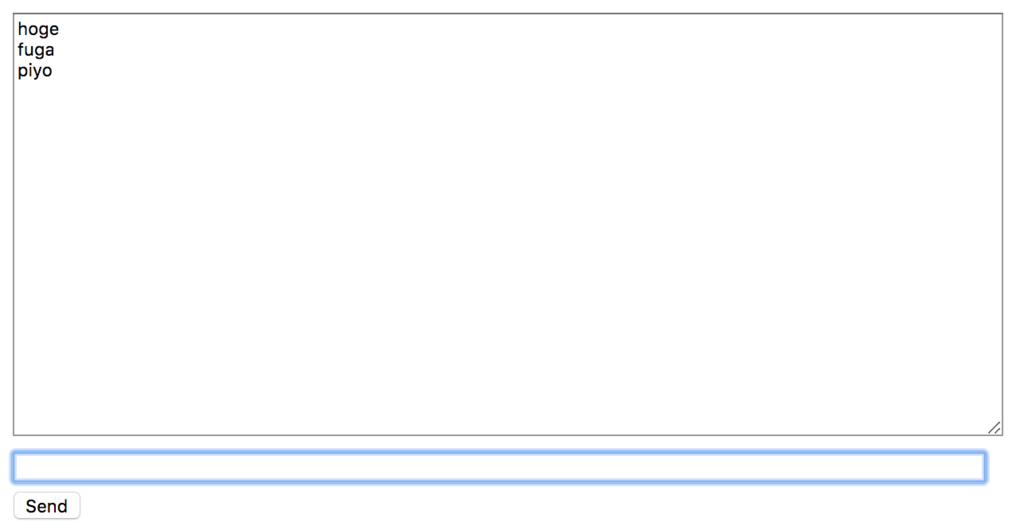
わーい!返ってきた〜〜〜
しかし,別のタブを開いて同じチャットルームを開いても,タブ間でのやりとりはまだできません.これを実行可能にするためにchannel layerを使用します.
channel layerを有効化する
channel layerはconsumerのインスタンスが互いに,またはDjangoのオブジェクトと通信できるようにする一種の通信システムです,channel layerは下記の様な事象を抽象化します.
- channel.メッセージボックスのようなもので,名前が付けられている.名前を持つ人はここにメッセージを送信できる.
- group.これは関連するchannelの集まりで,同じように名前が付けられている,名前を持つ人はこのgroupに自由にchannelを追加し,全てのchannelにメッセージを送信できる.
consumerインスタンスはそれぞれ一意な名前が自動生成されており,channel layerで互いに通信できるようになっています.
このchannel layerのバックエンドにRedisを使用します.チュートリアルではdockerでredisサーバを起動していますが,起動できれば何でも良いと思います*2.
$ docker run -d -p 6379:6379 redis
channelsでredisを扱うためのパッケージを導入します.
$ pip install channels_redis
settings.pyにchannel backendの設定を記述します.
CHANNEL_LAYERS = {
'default': {
'BACKEND': 'channels_redis.core.RedisChannelLayer',
'CONFIG': {
"hosts": [('127.0.0.1', 6379)],
},
},
}
- Redisサーバが起動
- ChannelバックエンドにRedisを指定
までできれば,簡単にコマンドラインで動作を確かめます.
$ python manage.py shell
>>> import channels.layers
>>> channel_layer = channels.layers.get_channel_layer()
>>> from asgiref.sync import async_to_sync
>>> async_to_sync(channel_layer.send)('test_channel', {'type': 'hello'})
>>> async_to_sync(channel_layer.receive)('test_channel')
{'type': 'hello'}
このとき,例えば一度receiveした後に再びreceiveすると入力されるまで待ちます(Control+Cで終了します).
確認が出来たところでconsumerを書き直し,consumerのインスタンス間で通信できるようにします.
from asgiref.sync import async_to_sync from channels.generic.websocket import WebsocketConsumer import json class ChatConsumer(WebsocketConsumer): def connect(self): self.room_name = self.scope['url_route']['kwargs']['room_name'] # 元のコードは→self.room_group_name = 'chat_%s' % self.room_name self.room_group_name = 'chat_{}'.format(self.room_name) # Join room group async_to_sync(self.channel_layer.group_add)( self.room_group_name, self.channel_name ) self.accept() def disconnect(self, close_code): # Leave room group async_to_sync(self.channel_layer.group_discard)( self.room_group_name, self.channel_name ) # Receive message from WebSocket def receive(self, text_data, **kwargs): text_data_json = json.loads(text_data) message = text_data_json['message'] # Send message to room group async_to_sync(self.channel_layer.group_send)( self.room_group_name, { 'type': 'chat_message', 'message': message } ) # Receive message from room group def chat_message(self, event): message = event['message'] # Send message to WebSocket self.send(text_data=json.dumps({ 'message': message }))
cunsumerインスタンスは作成時に接続されてきたURLのパスに従ってグループに所属し,グループ内でインスタンス間のメッセージ送受信が出来るようになります.
サーバを起動して確かめます.
$ python manage.py runserver
ブラウザのタブを2つ並べて開き,メッセージを送信します.どちらの画面にも応答が返ってくることが分かります.
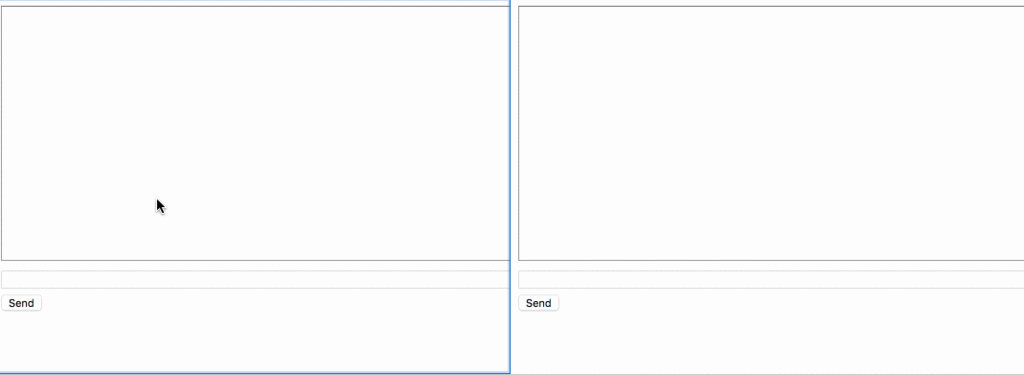
だんだんWebSocketをやっているという気持ちになってきましたね.次はPart3です.
Django 2.0 + Channels 2.1 でチュートリアルやっていく(1)
はじめに
channelsの公式チュートリアルを順番にやっていこうというだけのものです.Djangoの基礎知識に関しては一切触れません.ご了承ください.
そろそろWebSocketもやらないとね?って天の声に言われたので,今回はTutorial Part 1: Basic Setupからやっていきます.Django 2.0を使用しているので,チュートリアルとところどころコードが違います.
環境構築
あらかじめ断っておくとWindowsではやりません.
仮想環境としてvenvを使用していきます.
$ python3 -V 3.6.0 $ python3 -m venv env $ source env/bin/activate
必要なライブラリをインストールします
$ pip install --upgrade pip $ pip install django channels $ pip freeze asgiref==2.3.0 async-timeout==2.0.1 attrs==18.1.0 autobahn==18.4.1 Automat==0.6.0 channels==2.1.1 constantly==15.1.0 daphne==2.1.1 Django==2.0.5 hyperlink==18.0.0 idna==2.6 incremental==17.5.0 pytz==2018.4 six==1.11.0 Twisted==18.4.0 txaio==2.10.0 zope.interface==4.5.0
今回作るもの
In this tutorial we will build a simple chat server. It will have two pages:
・ An index view that lets you type the name of a chat room to join.
・ A room view that lets you see messages posted in a particular chat room.The room view will use a WebSocket to communicate with the Django server and listen for any messages that are posted.
とあるように,チャットアプリケーションを作成します.
仕様
- 2つのページを作る
- 参加するチャットルームの名前を入力する初期ページ
- 特定のルームに投稿されたメッセージを見れるルームページ
- ルームのページではWebSocketを使用してDjangoサーバとの通信を行う
Tutorial Part1: Basic Setup
アプリケーション初期設定
プロジェクト名はchannels_tutorial1,アプリケーション名はchatとします.
$ django-admin startproject channels_tutorial1 $ cd channels_tutorial1 $ python manage.py startapp chat $ tree -L 2 . ├── channels_tutorial1 │ ├── __init__.py │ ├── __pycache__ │ ├── settings.py │ ├── urls.py │ └── wsgi.py ├── chat │ ├── __init__.py │ ├── admin.py │ ├── apps.py │ ├── migrations │ ├── models.py │ ├── tests.py │ └── views.py └── manage.py 4 directories, 11 files
settings.pyを日本語環境向けに編集します.106~108行目あたりです.
LANGUAGE_CODE = 'ja-jp' TIME_ZONE = 'Asia/Tokyo'
シークレットキーがそのまま埋め込まれているのが精神的に良くないのでdotenvで分離します.
$ pip install python-dotenv
manage.pyと同じディレクトリに下記のような.envファイルを用意します.値は適当に入れてください.
SECRET_KEY=f%1(dv)6-)sadf3-c+vr*8b1j&2=^38o^&i!ekni6%=y^sxogsdif DEBUG=True
dotenv.load_dotenvで.envファイルをロードします.
import os import dotenv BASE_DIR = os.path.dirname(os.path.dirname(os.path.abspath(__file__))) # .envを読み込み dotenv.load_dotenv(os.path.join(BASE_DIR, '.env')) SECRET_KEY = os.getenv('SECRET_KEY') DEBUG = os.getenv('DEBUG', 'False').lower() == 'true'
INSTALLED_APPSにchatアプリを追加します
INSTALLED_APPS = [
'django.contrib.admin',
'django.contrib.auth',
'django.contrib.contenttypes',
'django.contrib.sessions',
'django.contrib.messages',
'django.contrib.staticfiles',
'chat'
]
初期ページ追加
chatディレクトリの中にテンプレートを入れるためのtemplatesディレクトリを作成し,更に中にchatディレクトリを作成,index.htmlを配置します.
$ pwd /path/to/channels_tutorial1 $ cd chat $ mkdir templates $ cd templates $ mkdir chat $ touch chat/index.html
index.htmlを下記のように編集します.
<!DOCTYPE html> <html> <head> <meta charset="utf-8"/> <title>Chat Rooms</title> </head> <body> What chat room would you like to enter?<br/> <input id="room-name-input" type="text" size="100"/><br/> <input id="room-name-submit" type="button" value="Enter"/> </body> <script> document.querySelector('#room-name-input').focus(); document.querySelector('#room-name-input').onkeyup = function(e) { if (e.keyCode === 13) { // enter, return document.querySelector('#room-name-submit').click(); } }; document.querySelector('#room-name-submit').onclick = function(e) { var roomName = document.querySelector('#room-name-input').value; window.location.pathname = '/chat/' + roomName + '/'; }; </script> </html>
chat/views.pyに下記の様にindex.htmlをrenderして返す関数を定義します.
from django.shortcuts import render def index(request): return render(request, 'chat/index.html', {})
chat/urls.pyを作成し,下記の様にindexへのurlpatternを定義します.
from django.urls import path from .views import index urlpatterns = [ # 元のコードは→url(r'^$', views.index, name='index'), path('', index, name='index'), ]
settings.pyと同階層にあるurls.pyがルートになっているので,ここからchat/urls.pyを取り込みます.
from django.contrib import admin from django.urls import path, include from chat import urls as chat_urls urlpatterns = [ # 元のコードは→url(r'^chat/', include('chat.urls')), path('chat/', include(chat_urls)), # 元のコードは→url(r'^admin/', admin.site.urls), path('admin/', admin.site.urls), ]
ここまで出来たら一度runserverで動かして,http://127.0.0.1:8000/chat/にアクセスしてみます.
$ python manage.py runserver System check identified no issues (0 silenced). May 05, 2018 - 01:07:36 Django version 2.0.5, using settings 'channels_tutorial1.settings' Starting development server at http://127.0.0.1:8000/ Quit the server with CONTROL-C.
下記の様なページが表示されると思います.

ASGI/Channelsサーバの起動
ここまでは標準のDjangoの機能を使用してきましたが,ここからはchannelsモジュールを使用して行きます.
まず,channelsが用いるルーティングファイルを記述します.これはurls.pyのようなものに相当するようです.channels_tutorial1/routing.pyを作成し下記の様に編集します.
from channels.routing import ProtocolTypeRouter
application = ProtocolTypeRouter({
# (http->django views is added by default)
})
INSTALLED_APPSにchannelsを追加し,ASGI_APPLICATIONを定義します.
INSTALLED_APPS = [
# 省略
'chat',
'channels',
]
ASGI_APPLICATION = 'channels_tutorial1.routing.application'
runserverしてみると,先ほどとは違う,ASGI/Channelsサーバが起動します((チュートリアルではこれがいくつかのrunserverをラップしてしまうようなコマンドに対して競合する可能性を示唆しています.例えば静的ファイルを配信する設定を簡便にするwhitenoiseなどがその筆頭のようで,その場合はchannelsをINSTALLED_APPSの先頭に持ってくる,それらのアプリケーションを削除するなどが対策として上げられています.)).
$ python manage.py runserver Performing system checks... System check identified no issues (0 silenced). May 05, 2018 - 01:16:55 Django version 2.0.5, using settings 'channels_tutorial1.settings' Starting ASGI/Channels version 2.1.1 development server at http://127.0.0.1:8000/ Quit the server with CONTROL-C. 2018-05-05 01:16:55,548 - INFO - server - HTTP/2 support not enabled (install the http2 and tls Twisted extras) 2018-05-05 01:16:55,548 - INFO - server - Configuring endpoint tcp:port=8000:interface=127.0.0.1 2018-05-05 01:16:55,555 - INFO - server - Listening on TCP address 127.0.0.1:8000
再びhttp://127.0.0.1:8000にアクセスし,表示されれば完了です.次回Part 2に続きます.